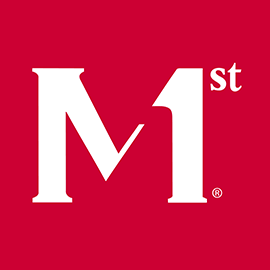Configure Bootstrap with React in Webpack
After working through the React courses on Codecademy (Part I, Part II), I wanted to set up my own development environment that includes Bootstrap and Font Awesome for styling. The online instructions I found all failed with:
Error: Module '/node_modules/url/url.js' is not a loader (must have normal or pitch function
Since we use IE, I also set up babel to convert the JavaScript to the lowest version of IE in use here. This is how I configured all of these packages to work together. I’ve included the version of each package I used for reference.
Install Node and NPM
- If not already present, install Node.js (Node.js website, Chocolatey package). This includes the NPM package manager.
Configure NPM
- Create a new folder for this project. Navigate to the folder in the Node.js command prompt, run
npm init, and answer the prompts.
Install React
The packages required to code in React are react and react-dom.
- Run
npm install --save react(Version 16.2.0) - Run
npm install --save react-dom(Version 16.2.0)
Install Babel
Babel will transpile the React code into vanilla JavaScript that runs on IE.
- Run
npm install --save-dev babel-core(Version 6.26.0) - Run
npm install --save-dev babel-loader(Version 7.1.2) - Run
npm install --save-dev babel-preset-react(Version 6.24.1) - Run
npm install --save-dev babel-preset-env(Version 1.6.1)
Configure Babel
- Create file
.babelrcin the root directory with the following contents:
{
presets: [
'react', [
'env',
{
"targets": {
"browsers": ["ie 8"]
}
}
]
]
}
The order is important. We need to first convert React into modern vanilla JavaScript, and then convert the modern JavaScript into the older version that runs on IE.
Install Webpack
Webpack takes the React code and builds it into the final version.
- Run
npm install --save-dev webpack(Version 3.11.1) - Run
npm install --save-dev webpack-dev-server(Version 2.11.1) - Run
npm install --save-dev html-webpack-plugin(Version 2.30.1)
Configure Webpack
- Create file
webpack.config.jsin the root directory with the following contents:
var HTMLWebpackPlugin = require('html-webpack-plugin');
var HTMLWebpackPluginConfig = new HTMLWebpackPlugin({
template: __dirname + '/app/index.html',
filename: 'index.html',
inject: 'body'
});
module.exports = {
entry: __dirname + '/app/index.js',
module: {
loaders: [{
test: /\.js$/,
exclude: /node_modules/,
loader: 'babel-loader'
}]
},
output: {
filename: 'index.js',
path: __dirname + '/build'
},
plugins: [HTMLWebpackPluginConfig]
};
The above file assumes that the source files are in subfolder app, with an entry point of JavaScript file index.js and HTML file index.html. The output files will be placed in subfolder build.
Configure scripts
- In file
package.json, add two entries to thescriptsobject, as shown below:
"scripts": {
"build": "webpack",
"start": "webpack-dev-server"
}
The command npm run build makes webpack perform its transformations from React files in the app subfolder to a vanilla JavaScript page in the build subfolder that will run in IE.
The command npm run start starts a local server to display the transformed web app. It will also automatically update the web app with any code changes.
Install Bootstrap
- Install the Bootstrap packages.
- Run
npm install --save bootstrap@3.3.7(Version 3.3.7) Package bootstrap-webpack is not compatible with bootstrap 4. - Run
npm install --save-dev bootstrap-webpack(Version 0.0.6)
- Run
- Install the JQuery package.
- Run
npm install --save jquery(Version 3.3.1)
- Run
- Install Less for compiling Bootstrap.
- Run
npm install --save-dev less(Version 3.0.0) - Run
npm install --save-dev less-loader(Version 4.0.5)
- Run
- Install Webpack loaders for use with Bootstrap files.
- Run
npm install --save-dev css-loader(Version 0.28.9) - Run
npm install --save-dev style-loader(Version 0.20.1) - Run
npm install --save-dev url-loader(Version 0.6.2) - Run
npm install --save-dev file-loader(Version 1.1.6) - Run
npm install --save-dev imports-loader(Version 0.7.1) - Run
npm install --save-dev exports-loader(Version 0.7.0) - Run
npm install --save-dev extract-text-webpack-plugin(Version 3.0.2)
- Run
Configure Bootstrap
- Add the following lines to the
module.exportsobject,module.loadersarray in filewebpack.config.js. The syntax for using url-loader for fonts is different than the instructions I found online.
{
test: /\.(woff|woff2)(\?v=\d+\.\d+\.\d+)?$/,
loader: 'url-loader',
options: {
limit: 10000,
mimetype: 'application/font-woff',
fallback: 'file-loader'
}
}, {
test: /\.ttf(\?v=\d+\.\d+\.\d+)?$/,
loader: 'url-loader',
options: {
limit: 10000,
mimetype: 'application/octet-stream',
fallback: 'file-loader'
}
}, {
test: /\.eot(\?v=\d+\.\d+\.\d+)?$/,
loader: 'file-loader'
}, {
test: /\.svg(\?v=\d+\.\d+\.\d+)?$/,
loader: 'url-loader',
options: {
limit: 10000,
mimetype: 'application/image/svg+xml',
fallback: 'file-loader'
}
}
Install Font Awesome
- Run
npm install --save font-awesome(Version 4.7.0) - Run
npm install --save-dev font-awesome-webpack(Version 0.0.5-beta.2)
Configure Font Awesome
- The loaders for font files have been configured in previous steps, so no edits to
webpack.config.jsare needed.
You’re now ready to use Bootstrap and Font Awesome in React!